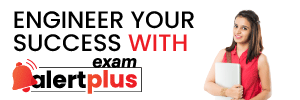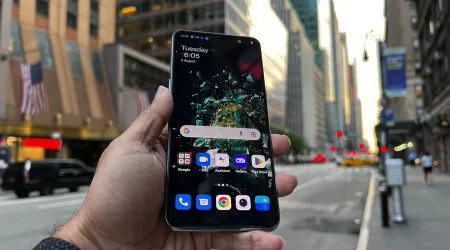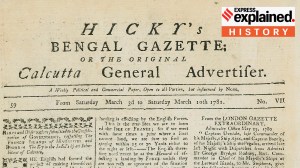- India
- International
How to create secret, blank folders on Windows to store private files
Here's how you can create a secret blank folder on Windows machines to hide files and folders.
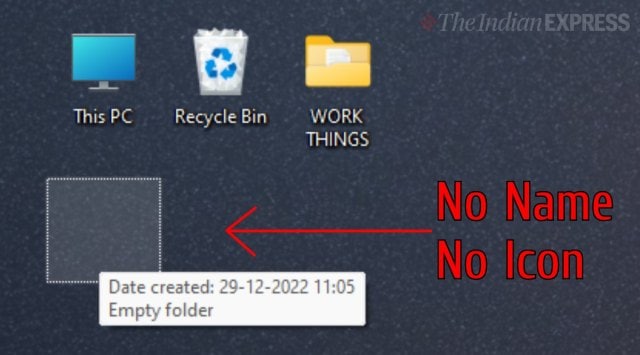 Here's how to create a blank folder on Windows. (Express Photo)
Here's how to create a blank folder on Windows. (Express Photo) Windows is the most common PC operating system around, yet there are so many tips, tricks and workarounds hidden within the software that users don’t know about. One such trick is the ability to create a completely blank folder on your desktop, or within a sub-folder. Such a folder doesn’t have any icon or any name in the form of text, making it impossible to spot unless you hover your mouse over it. You can use this folder to store any personal files that you don’t want other users, especially kids to find out and tamper with.
Here’s how to create such a folder.
Creating a folder with a blank name
To create a folder with a blank name, create a new folder on your Windows desktop by rick-clicking anywhere on the desktop and choosing New>Folder. When the folder is made, right-click on it again and choose Rename in the contextual options.
You will need a full-size keyboard (a keyboard with a Numpad on the right) for what’s next. Type in Alt+0160 (the Alt-code shortcut for a no-break space) and hit enter. You should now have a folder with no name.
Removing the icon
To remove the icon of the folder, right-click on the folder again and go to properties. Here, you can navigate to the last tab titled ‘Customise’ and then choose the bottom-most option titled ‘Change icon’.
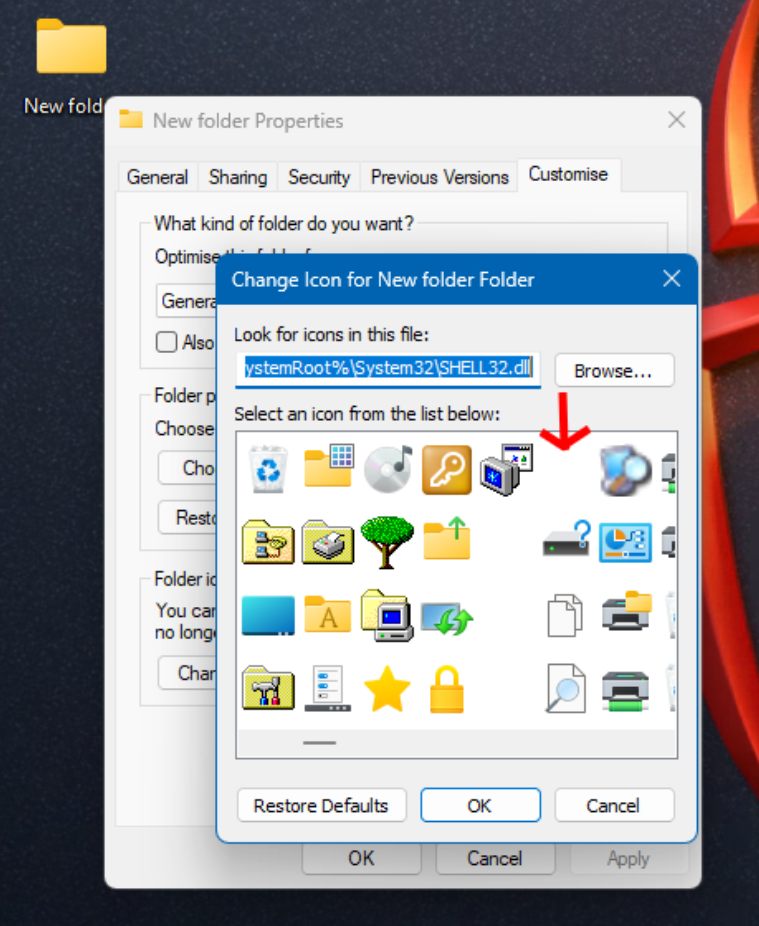 Here’s the blank icon you need to select. (Express Photo)
Here’s the blank icon you need to select. (Express Photo)
Among the default options that show up, scroll to the right and you will see four blank icons. Choose any of them and you’re good to go.

You now have a folder with no name or icon. The folder can only be spotted when clicked on, included in a selection window or hovered on with the mouse.
If you use such a folder on your desktop, you should ideally position it in a different corner of the desktop. Stored in this folder can be all kinds of files and even sub-folders.
More Tech
May 05: Latest News
- 01
- 02
- 03
- 04
- 05